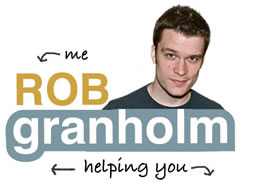==== Newsletter Archive ====
It’s a Saturday over a holiday weekend, so let’s make this short and sweet.
You know about the PayPal Buy Now button, you may use it on one page, or 10 pages, or 10 times on one page, but for the most part, I’ve seen confusion and worry about inserting the code, how it works, how to change the buy now image or even how to set one up.
I’m going to put it straight for you and tell you about one critical tip.
It’s not hard, it’s not a lot of code, you just need to know where to look and what to do.
PayPal tries to get you to use their code, which inserts THEIR button and look, but this blip of code takes control out of your hands. [and if you do use it, you have to make sure you insert it into code or text mode on a WordPress site, it also tends to misbehave] bahis tahminleri
What you actually want is the button LINK that you can use in an e-mail, that you can use with ANY image. The LINK is something you as an online website builder are more familiar with, you know how to put that out on social media, in your newsletters, and on your website pages.
Understand, this is strictly speaking for the Buy Now button, no options, or drop down menus, just a simple Buy Now button. [works for Subscriptions too]
Here’s how to get the LINK for a PayPal Buy Now button, so you can put it to good use and stop getting all – “????, huh, what? I don’t get it ” – when it comes to these buttons.
Instructions
Click here to see the 4 minute video walk-through version. canlı casino siteleri
- First, you need a PayPal account, sign up for one if you don’t already have one.
- Next, Log in and click Merchant Services in the top menu bar.
- Next, click Create payment buttons for your website.
- Next, set up your product. These settings are personal to your business. Click Create Button.
- [Critical Tip] Next, under “Add your button code to your webpage” click the Email tab, which you may have missed in the past. This link, this is your gold. Copy this link, save it.

This link is what brings someone directly to the PayPal checkout screen. You can attach this link to text in a newsletter like you would any other link, or to an image on your website, in text on a salespage, or blast it out to social media for whatever need you have.
Note: This works with personal, and business accounts, although a business account is highly recommended. The instructions above work for Buy Now buttons and Subscriptions, but Subscriptions require a “Premier or Business” account to function.
PayPal is great for very simple transactions and products, keep that in mind. As your needs and business grow, you’ll want additional features, and that’s what so many platforms out there you hear about are for, they still allow you to use PayPal to process the transaction, but perform all sorts of complex functions in tandem, like email marketing integration, or customized e-mails, or membership integration.
Stay tuned for a new product from IT Arsenal in the coming months that guides you in learning what sales system is a best for your business, and helps you integrate it.
I sincerely hope this was useful, and want to hear if it wasn’t!
Have a sales system related project or random technical request? Use the Build Your Own Request page, IT Arsenal loves a challenge!
Have a great weekend!