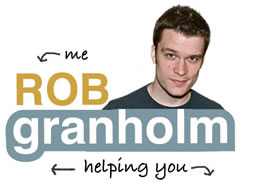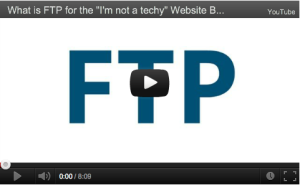 I watched every video explaining FTP I could find and they all stunk outloud, so I made one that was clear, concise and demonstrative, specifically for my readers.
I watched every video explaining FTP I could find and they all stunk outloud, so I made one that was clear, concise and demonstrative, specifically for my readers.
The most useful functions of FTP are uploading images and files to your website so you can create links like www.yourwebsite.com/images/logo.jpg or www.yourwebsite.com/downloads/myebook.pdf.
FTP is one of those core essential techy things you have to learn if you’re going to have an online business, even if it’s just to manage other people who deal with it or understand the concept for passing off to troubleshooters.
The below video will, in 8 minutes, leave you fully understanding the concept, and how to use it, even if you know nothing.
Benefits?
- Make website changes, like updating your header or WordPress theme files.
- Upload large files for your information products to be easily downloaded by your users and the links remain on your website
- Create your own links [URLS] that start with your website address
- Manually backup website files in an emergency
- Point troubleshooters/support people in the right direction to get problems fixed fast
What is FTP in 8 minutes for the Website Beginner [HD]
Creating Your Own URL
Go to the “root” folder of your domain, create a folder for the file you’re going to make a URL for and put the file in that folder. Your URL is now www.domain.com/foldername/filename … see below for an example.
Example: If your domain was apple.com and you uploaded an image called “logo.jpg” into the root folder using FTP, going to www.apple.com/logo.jpg would show your file live on the web, immediately.
I recommend uploading folders and putting files in them so there’s some sensical structure to the files and folders that constitute your website. So for this example, create a folder called “images” in the root folder, to make the URL www.apple.com/images/logo.jpg
FTP Programs
Many are free, some have advanced features and cost, often times the ability to connect to multiple kinds of servers, like your Dropbox account, or AmazonS3 account are mentioned, but not related to this how-to.
- The most popular FTP program that is available for free is called FileZilla.
- Download here: https://sourceforge.net/projects/filezilla/
- FireFTP is another popular FTP program, used as a Firefox addon.
- Download here: https://fireftp.mozdev.org/
- CrossFTP is another widely used FTP program.
- Download here: https://www.crossftp.com/index.htm
Final Notes
Note: If you have to setup an FTP user, make sure the directory or access for that user is set as high up as possible, this is often times the folder that is simply a slash “/” or ends with “/public_html”
Note: If you only bought a domain name, not hosting, you won’t have the ability use FTP. So if you use Blogger, or Typepad, with your domain name you don’t have control over your specific website files, this is a major reason why these platforms are limited.
In the instance where you have a host, but they don’t allow you to use FTP, they otherwise LOCK YOU OUT, you’re working with a provider who chooses not to give you access or manage your website files. This is usually an indicator of a tightly managed provider, and possibly a very limiting one. It’s sort of like giving you a computer but telling you that you can only use one program on it.
I recommend you use a provider that gives you full FTP access like Hostgator or WP Engine.
I get that the concept of FTP isn’t easy for the non-technical, but after a few times, and you’ll have it down, and really surprise the next “web” person you talk to when you’re able to give them not only a username and password but a folder path!
Happy uploading!