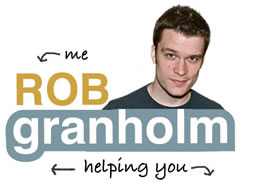Relevant For: WordPress Users, Data Driven Results, Analytic Junkies
Average Time: 10 minutes
Ben of creativecourage.org writes about Lifestyle Design, taking advantage of new opportunity on the internet and having a real life. He ran into some trouble while trying to install a lesser known plugin for Google Analytics that ended up not working with his theme very well. Today we’ll go through how to install Analytics both with and without a plugin step by step. Headspace is the plugin we’ll use as it’s widely known and well supported.
With a plugin (Headspace)
1. Add website to Google Analytics
a. Login to Google Analytics
b. Click +add new profile across from the words websites profiles.
c. Verify add a profile for a new domain is selected
d. Insert website URL next to https://
e. Click Account ID in code starting with “UA-” for insertion into WordPress
2. Install Headspace into WordPress
a. Login to WordPress
b. Click Add New Plugin under the Plugins header on the left sidebar
c. Enter Headspace into the search field and perform the search:
d. The search results should then show the plugin. Clicking on install will automatically download and install the plugin onto your blog.
e. When finished activate the plugin!
3. Activate Google Analytics Tracking in Headspace
a. Click Headspace under the Settings menu in the left sidebar
b. Click Site Modules
c. Click the pencil icon in the same row as the words “Google Analytics”
d. Next to “Account ID:” insert the ID cut from the Google Analytics previously set-up
e. Click “Save”
Without a Plugin (Raw)
1. Repeat step 1 above if needed.
2. Insert Google Analytics code tracking into WordPress
a. Login to WordPress Backend
b. Click Editor under the Appearance section on the left sidebar
c. Click Footer on the right column page listing
d. Find </body>
e. Insert the code cut from Google Analytics direcly above </body>
f. Click “Update File”
Google Analytics is now installed and will take a few hours to begin tracking in the Google Analytics dashboard.
Note: You would only install Analytics without a plugin if you had an irregular or problematic WordPress theme.
photo credit: Iván Cabrera
If you found this article useful, why don’t you try asking you’re own question now for FREE. Ask now