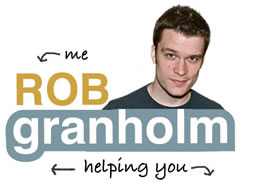Relevant For: WordPress Users, Data Driven Results, Analytic Junkies
Average Time: 10 minutes
Ben of creativecourage.org writes about Lifestyle Design, taking advantage of new opportunity on the internet and having a real life. He ran into some trouble while trying to install a lesser known plugin for Google Analytics that ended up not working with his theme very well. Today we’ll go through how to install Analytics both with and without a plugin step by step. Headspace is the plugin we’ll use as it’s widely known and well supported.