Relevant to: Bloggers, RSS Readers, Socialites, Time Savers, Internet Marketers
Read Time: 4 minutes.
Application Time: 15 minutes.
Have you ever seen something like “Reading: “Title of post” LINK” in your social media streams and posts? It looks something like the image below.
These posts, tweets, or status updates are automatically generated when someone marks an article in some form or fashion. It’s an easy way to share relevant information to readers, increase your following and interact with fans. It’s vital for exposure, but takes a lot of steps if you’re doing it by hand. In this post we’ll uncover an easy way to automate this, enhance it to include click tracking and include a personal comment, all without increasing the effort made to post.

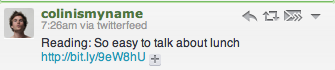
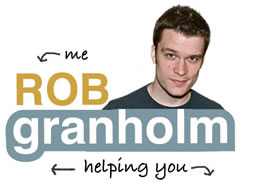
Great stuff, Rob! It’s similar to how I’m doing it now, but definitely a step up (and that’s what it’s all about…slowly but surely optimizing our processes)!
Thanks for taking the time and sharing the how-to with me and everyone else!
Glad to help Colin! The link tracking is pretty cool too, I’ve been scoping out how many clicks my posts get, an interesting metric.
Great stuff, Rob! It's similar to how I'm doing it now, but definitely a step up (and that's what it's all about…slowly but surely optimizing our processes)!
Thanks for taking the time and sharing the how-to with me and everyone else!
Glad to help Colin! The link tracking is pretty cool too, I've been scoping out how many clicks my posts get, an interesting metric.
Wow! I hadn’t even considered how to improve the whole sharing workflow. Kudos on this, Rob. Useful stuff!
Thanks Sarah! You just made my day by stopping by, glad you got something out of it!
Wow! I hadn't even considered how to improve the whole sharing workflow. Kudos on this, Rob. Useful stuff!
Thanks Sarah! You just made my day by stopping by, glad you got something out of it!
Hi Rob. Thanks for sharing that and making it understandable for those like me who have still a long way to go before becoming tech experts. I’ll try it out for sure.
Glad to help Michel. I like the time saving factor and always wondered how others did it. If you run into something else you’d like to figure out on the web, drop me a line!
Hi Rob. Thanks for sharing that and making it understandable for those like me who have still a long way to go before becoming tech experts. I'll try it out for sure.
Glad to help Michel. I like the time saving factor and always wondered how others did it. If you run into something else you'd like to figure out on the web, drop me a line!
Rob, I believe I have to reread this stuff again. I’ve never used to the Google reader to share any stuff.
I will try it out.
Love this stuff here in general, Rob. You are the cool technical niche dominator for me now.
Rob, I believe I have to reread this stuff again. I've never used to the Google reader to share any stuff.
I will try it out.
Love this stuff here in general, Rob. You are the cool technical niche dominator for me now.