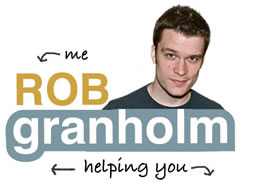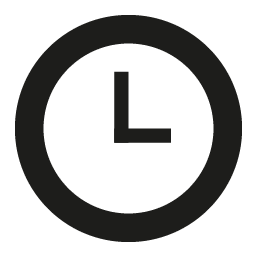
It’s a great time saver to be able to schedule blog posts for the future. You can setup a month worth of posts and chip away at them, or prep them fully before you go on a trip or focus on other projects within your business.
The thing is, these scheduled posts often times don’t post when you want them to.
Most people shrug this off, and figure “well, this doesn’t work” and move on, but with a few quick pieces of information, you’ll be on the road to scheduling posts properly.
First, How Do You Schedule a WordPress Post
In the editing window for any post, you have the option click Edit next to “Publish Immediately” and select a time you’d like your post to be published and click OK.
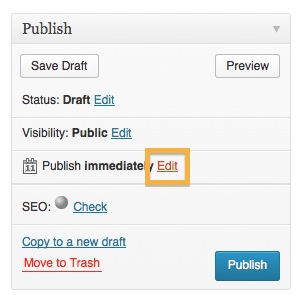
Once you click OK, the Publish button changes to say Schedule.
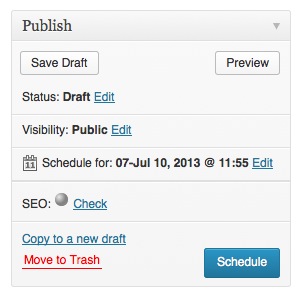
You then need to actually click Schedule to schedule the post.
Second, Set Your Blog’s Timezone
Great, you’ve scheduled a post! …but if you think about it, how does your blog know what time it is? It’s sitting a computer who knows where, and it’s actually set to that time by default.
In order to get your blog to post when you want it to, you need to set it’s time, to your time zone.
In order to do this, go to General > Settings and configure the time zone to match yours.
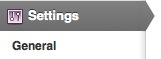

Done! … But How Do You Know It Worked?
Sometimes daylight savings time can mess with you, or you’re not sure what the heck UTC time is and you’re still left unsure your scheduled post will work.
One super easy way to figure out what time your blog THINKS it is – is to use the Blog Time plugin, which puts a small digital clock in the top right of your WordPress back end, just like your computer clock.
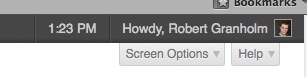
Now you can be sure the time your blog is set to, is also the time your working in.
Summary
Scheduled Posts + Timezone in General Settings + Blog Time Plugin = Business Time!
If your blog continues to misbehave with scheduled posts, it’s likely due to some technical issue, use this plugin in that case and read up more on this article.
I hope this was useful, and you can now master the “Scheduled Post” for some boosted business blogging efficiency.