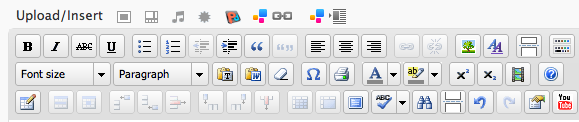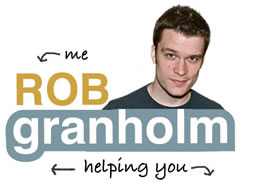Relevant for: WordPress Users
Average Time: 5 minutes
Today we’re breaking down how to change basic fonts and styling in WordPress posts without getting our hands dirty with behind the scenes coding. WordPress doesn’t give you many text styling options because it’s built on a coding language called CSS. Ben of creativecourage.com called on us to help him figure this out, and luckily there’s a simple WordPress plugin to get us started without needing any code experience. The TinyMCE plugin Advanced (pictured above) adds several additional formatting bars to the WordPress edit window, including a styles option for custom fonts, sizes, colors, and more. It’s not perfect, but it’s much better.