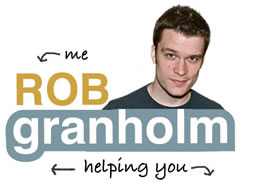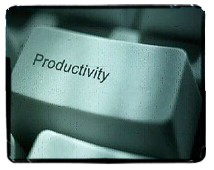 WordPress is likely the platform from which you run your business website. You’re in and out of the back-end constantly, tweaking pages, posts, creating new content, salespages and installing the latest and greatest plugins.
WordPress is likely the platform from which you run your business website. You’re in and out of the back-end constantly, tweaking pages, posts, creating new content, salespages and installing the latest and greatest plugins.
All this stuff gets repetitive and time consuming. Cut out some of the time and make things easier with these three tips.